Jul 4, 2025
You want to target LinkedIn Premium members?
But you don't know how to find them?

In this guide, I’ll show you:
What LinkedIn Premium really is
How to check if someone has a Premium account
How to search and export Premium users at scale
Let's dive in!

🎥 If you want to see how to see and export LinkedIn Premium members, you can check this video:
What is LinkedIn Premium?
LinkedIn Premium is a paid version of LinkedIn that gives you access to more advanced tools for networking, job hunting, sales, and recruiting.
Here’s what you get with a Premium account:
Feature | Description |
|---|---|
Who viewed your profile | See who's visited your profile in the last 90 days. |
Job insights & salary data | Access salary estimates and see how you stack up against other applicants. |
InMail messages | Message people outside your network (2nd and 3rd-degree connections) without sending a connection request first. |
LinkedIn Learning | Unlimited access to thousands of professional courses and certifications. |
Advanced search filters | Filter by seniority, company size, job title, and more—especially useful for sales/recruiting. |
Lead & account tracking (Sales Nav) | Get alerts when saved leads view your profile, change jobs, or post updates. |
Saved searches | Save your search filters and get notified when new matches appear. |
Premium badge | Display a gold badge on your profile for extra credibility (optional). |
LinkedIn Premium Plans and Pricing (2025)
The price of a LinkedIn paid plan depends of the plan you choose:

Here's the breakdown of the LinkedIn paid plans:
Plan | Price (Monthly) |
|---|---|
LinkedIn Premium Career | $39.99 |
LinkedIn Premium Business | $59.99 |
LinkedIn Sales Navigator Core | $99.99 |
Sales Navigator Advanced | $149.99 |
Sales Navigator Enterprise | Custom pricing |
LinkedIn Recruiter Lite | $180 |
LinkedIn Recruiter | $835 |
LinkedIn Learning | $29.99 |
🎥 If you're not sure which LinkedIn paid plans is the best for you, you can check this video:
How to Know if Someone Has LinkedIn Premium
You have two options to detect Premium users:
Manually (one by one)
At scale using Sales Navigator + GiveMeLeads
Let’s break both down.
Method 1: Manual on LinkedIn
If someone has a Premium account, you’ll usually see a gold “Premium” badge on their profile.
Here's where to look:
Under their banner image on their profile

Or next to their name in LinkedIn search results or "More profiles for you" section

But here’s the catch: LinkedIn Premium users can hide this badge.
If you don’t want others to know you have a Premium account, here’s how to disable it:
Go to your LinkedIn profile
Click the pencil icon on your profile banner (top right)
Scroll down to the Premium Profile Badge section
Click the toggle to switch it Off
Click Save
Once it's off, the badge won’t appear on your profile or next to your name in search results.
💡 Pro tip: Don't worry. Only a small number actually do it, but you’ll miss some if you rely on this method.
Method 2: Find Premium Members with Sales Navigator
You can spot Premium members directly inside Sales Navigator using two methods:
In the search results: Premium users have a gold “Premium” badge next to their name. Just scroll through your results and look for the badge.

On their profile: When you open someone’s Sales Navigator profile, you’ll see the badge near their name if they haven’t hidden it.

Want to find Premium users at scale?
Your best bet is combining Sales Navigator with GiveMeLeads.
I’ll walk you through the exact steps to do it. It’s fast, simple, and super effective.
How to Search Premium Members
LinkedIn doesn’t offer a direct filter to find Premium users—not even in Sales Navigator.

But there’s a simple 3-step method you can use to detect them at scale
Make a Sales Navigator Search
You can’t filter Premium members directly in Sales Navigator.
LinkedIn intentionally doesn’t include “Premium members” as a search filter.
But don’t worry. There’s a simple workaround to find them.
The first step is to create a list of leads.

To do that, you can use filters like:
Company size
Current job title (don't forget to use the boolean operators to narrow down your search)
Years of experience
Geography
And more
🎥 If you want to check how to use the boolean operators to find better leads, you can check this video:
You can even leverage LinkedIn Intent Data like:
Connections of (useful to check the people in the network of your competitors)
People who posted on LinkedIn recently
People who viewed your profile recently`
People who are following your company
🎥 If you don't know how to use LinkedIn Sales Navigator to generate leads, you can check this in-depth video:
Export Your Search with GiveMeLeads
Follow the 5 steps to export your leads from LinkedIn Sales Navigator with their verified emails:
Create a GiveMeLeads account
Download the Chrome Extension
Select your target on LinkedIn Sales Navigator
Launch your export
Download your leads file
Let's dive in!

Step 1: Create a GiveMeLeads account
Go on GiveMeLeads. Then click on "Get first 10 leads for free".
Then, you have to write your:
First Name
Last Name
Email
Password
And click on "Create account".

Step 2: Download the Chrome Extension
To get started, install the GiveMeLeads Chrome extension from the Chrome Web Store.
Once installed, it integrates directly into LinkedIn Sales Navigator, allowing you to extract your leads instantly while browsing your search results or saved lead lists.

Step 3: Select your target on LinkedIn Sales Navigator
Go to LinkedIn Sales Navigator.
Use filters to find your ideal leads (like job title, company size, or location). Like decision makers for example.
Then click “Extract leads” using the GiveMeLeads extension or paste the search URL on the platform.

🎥 If you're not sure how to use LinkedIn Sales Navigator to find qualified leads, you can check this video:
Step 4: Launch your export
You target is set up. Now it's time to export your leads.
For that, click on "New Export".
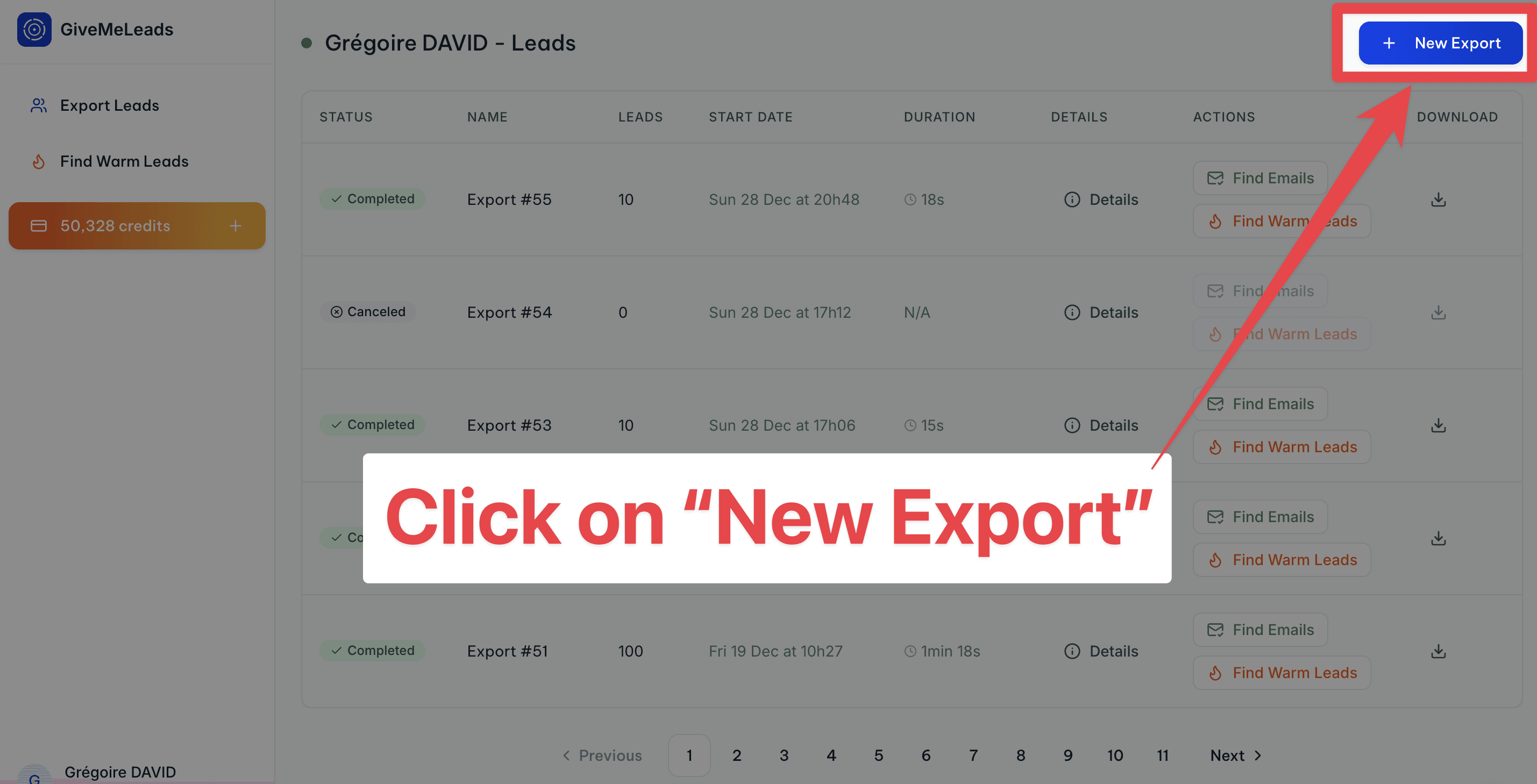
You will get a pop-up where you can select:
The number of leads you want to export
If you want to get the verified emails (of all leads or filtered leads only)
If you want to schedule this export on a weekly basis.
Then click on "Export Leads".
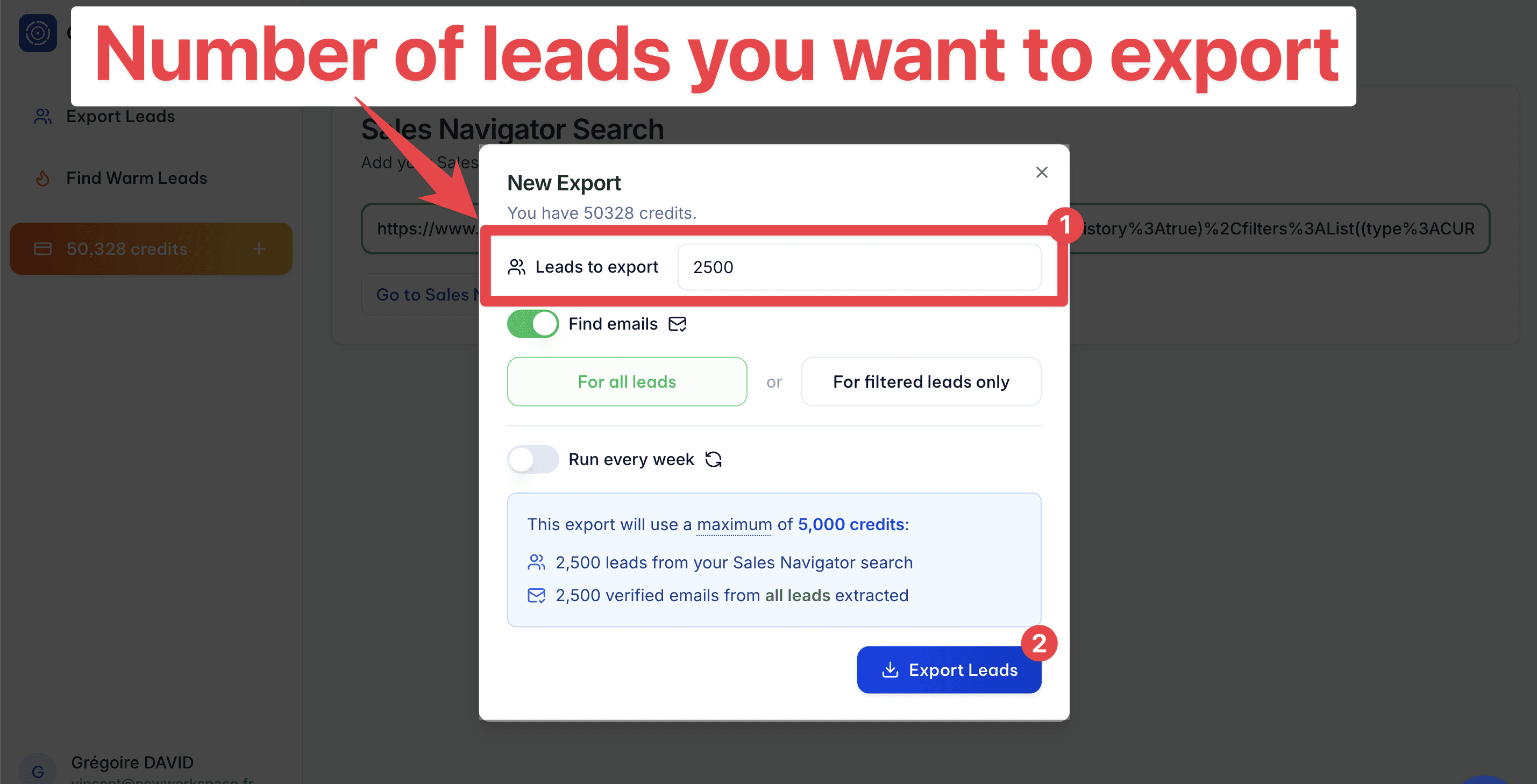
Step 5: Schedule Your Leads Export (Optional)
GiveMeLeads lets you schedule lead exports. Pick the day you want, and you’ll receive fresh leads weekly.
Once set up, you'll get a fresh list of leads every week — automatically.

Each lead is unique, and the system ensures there are no duplicates. This saves you time and keeps your CRM clean, so you can focus on outreach, not data cleaning.
Then, you’ll automatically receive new leads every week — no manual work needed.
You can focus 100% on what really matters: sending emails, starting LinkedIn conversations, and booking meetings.

💡 Pro tip: With scheduled exports, you can easily build lead files with more than 2,500 fresh, qualified contacts delivered straight to your inbox every week.
Step 6: Download your leads file
When your export is finished, you’ll receive an email with a download link.

You can also download your file directly by clicking the "Download" button in your dashboard. You’ll see two options.

"Open in Sheets"
This gives you a simple version of your lead list.
You have:
Source (Sales Navigator, 1st-degree, profile viewers…)
First Name
Last Name
Profile picture
Company name
Job title
Headline
LinkedIn URL
Email
It doesn’t include all the data, but it’s perfect if you just want to import leads into your CRM or a B2B outreach tool like Lemlist or Expandi.

"Download CSV"
This gives you the full file with all available data. For each lead, you’ll see extra info like:
Whether they have LinkedIn Premium
Their total years of experience
Company details like size, industry, and location
Etc
Here's all the informations you can have:
filters | source | source_info | first_name | last_name | linkedin_url | linkedin_id | email_status | job_title | location | profile_picture_url | recent_posts_count | connection_degree | is_premium | is_open | headline | summary | current_companies_count | company_name | company_linkedin_id | company_website | company_location | company_industry | company_employee_count | company_employee_count_range | company_type | company_year_founded | company_specialties | company_description | duration_in_company | duration_in_role | |
|---|---|---|---|---|---|---|---|---|---|---|---|---|---|---|---|---|---|---|---|---|---|---|---|---|---|---|---|---|---|---|---|
VALID | Sales Navigator | John | Smith | ACwAAAEXAMPLE1 | Verified | CEO | New York, United States | 2 | FIRST_DEGREE | TRUE | TRUE | Helping SaaS startups scale faster | CEO at NovaTech | Experienced CEO passionate about B2B SaaS, growth marketing, and building winning sales teams. | 1 | NovaTech | 123456 | New York, United States | Information Technology | 45 | 11-50 | PRIVATELY_HELD | 2015 | B2B SaaS;Sales Automation;CRM Tools | NovaTech builds modern tools to help sales teams close more deals, faster. | 36 months | 36 months | |||||
VALID | Sales Navigator | Emily | Johnson | ACwAAAEXAMPLE2 | Verified | CMO | Chicago, Illinois, United States | 3 | SECOND_DEGREE | TRUE | FALSE | Marketing Leader at BrightWave | Helping brands grow with storytelling | I lead the marketing team at BrightWave, combining creative storytelling with strategy. | 1 | BrightWave | 654321 | Chicago, Illinois, United States | Marketing and Advertising | 85 | 51-100 | PRIVATELY_HELD | 2012 | Brand Strategy;Content Marketing;Digital Ads | BrightWave helps businesses shine with strategic marketing and bold storytelling. | 60 months | 48 months |
💡 Pro tip: Don’t forget to scroll horizontally — there's a lot of valuable data in your lead file, including job titles, company size, verified emails, and even intent signals.
On top of that, GiveMeLeads automatically cleans your data:
Fixes capital letters in names and job titles
Removes emojis from job titles
Removes legal suffixes in company names (like LLC, GmbH, etc.)
Field | Before | After |
|---|---|---|
First Name | john | John |
Job Title | 🚀 CEO & Founder | CEO & Founder |
Company Name | Stripe GmbH | Stripe |

GiveMeLeads also checks if each lead matches your LinkedIn Sales Navigator filters.
If a lead doesn’t fit — for example, they have:
An invalid job title
Invalid location
Wrong company size work
Etc
We tag them in the column "filters" with the reason they’re invalid (like “Invalid job title” or “Wrong company size”).
That way, you keep full control of your data and don’t waste time guessing why a lead doesn’t match your targeting.

🎥 If you want to see how to extract your leads with GiveMeLeads and their verified emails, you can check this video:

Check the Column “is_premium”
In the CSV file, look for the column called “is_premium”.
If you see "TRUE", the lead is a Premium member
If you see "FALSE", the lead is NOT a Premium member

From there, you can:
Prioritize Premium users in your outreach
Send them messages without wasting InMails
Focus on profiles that are more likely to engage
Final Thoughts
Now you know exactly how to find and extract LinkedIn Premium users in 2025.
Manual methods work if you’re just browsing. But if you want to go fast and scale your outreach, combine Sales Navigator with GiveMeLeads.
It’s fast, accurate, and gives you the Premium status instantly—so you can focus on what matters: talking to decision makers who are actually active on LinkedIn.
FAQ
Can you see who has LinkedIn Premium?
Yes, but only if they allow it.
LinkedIn Premium users can choose to display a small gold “Premium” badge on their profile. You’ll see it next to their name in search results and under the banner on their profile page.
But here’s the catch: this badge is optional. LinkedIn lets Premium users turn it off, which means you won’t always know who’s upgraded.
So while the badge is a good indicator, it’s not 100% reliable if you're trying to identify Premium users at scale.
How to view LinkedIn premium subscription?
You want to check or manage your LinkedIn Premium plan? Here’s how:
Click the Me icon at the top of your LinkedIn homepage
Select Premium features from the dropdown
You’ll be redirected to the My Premium page
From there, you can view your current plan, billing info, and manage your subscription

