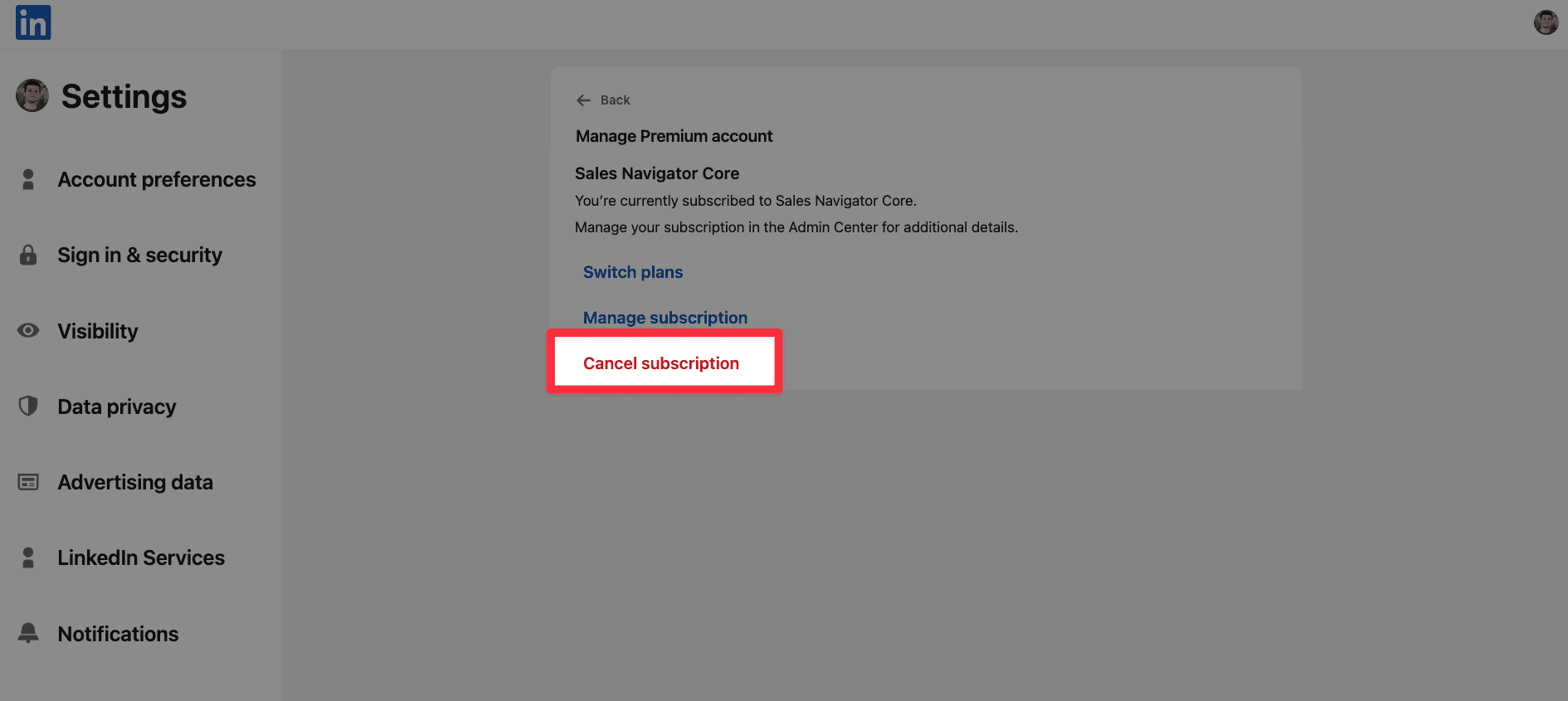Oct 27, 2025
On LinkedIn, you have the free plan, or you can pay to access the paid features of LinkedIn.
You have two options:
LinkedIn Premium
LinkedIn Sales Navigator
(and Recruiter, but I will not cover this plan in this article)
But which one is the BEST for you?

In this guide, you will learn:
What is LinkedIn Premium?
What is LinkedIn Sales Navigator?
Premium vs Sales Navigator: Feature Comparison
Which Plan Should You Pick?
Let's dive in.
What is LinkedIn Premium?
LinkedIn Premium is a paid LinkedIn subscription.
You have 2 plans in Premium:
Premium Career
Premium Business
With Premium, you can see your profile viewers, send InMails, send way more connection requests to 2nd and 3rd degree connections and have access to LinkedIn ressources like LinkedIn Training.
🎥 If you want to check if LinkedIn Premium is worth it for you, or not, you can check this video:
What is LinkedIn Sales Navigator?
LinkedIn Sales Navigator is a LinkedIn paid plan.
You have 3 plans:
Sales Navigator Core
Sales Navigator Advanced
Sales Navigator Advanced Plus
It's one of the best tool on the market to find decision makers, because of the search filters.
It's mostly used by CEOs, sales and marketing teams to source leads, and by recruiting business to find candidates.

🎥 If you want to learn how to use LinkedIn Sales Navigator, you can check this in-depth tutorial:
Now it's time to see the differences between LinkedIn Premium and LinkedIn Sales Navigator:
LinkedIn Premium VS LinkedIn Sales Navigator: Features comparaison
Let's compare the feature of these 2 plans.
LinkedIn Premium features
See your profile viewers
With a LinkedIn paid plan, you have access to the page "Profile viewers".
With this feature, you can see who saw your profile recently.
You can even apply some filters to better find leads that match your ideal customers. Then, you can leverage this information when you send a message to the leads.
For example:
"Hi Vincent, I noticed you saw my profile."

Send InMail messages
InMail credits allow you to message LinkedIn members you're not connected with. Unlike standard messages, which require a connection, InMails lets you reach out directly.
They are useful if you want to send a message to someone in your 2nd or 3rd degree connections without sending a connection request.
Here's how it looks like on LinkedIn if I send a connection request:

Sending InMail is useful when you want to reach decision-makers or potential clients who are not directly connected to you.
💡 Pro tip: you can send an InMail to people who haven't accepted your connection request yet.

Here are the number of InMail credits you get depending of your Premium plan:
LinkedIn Plan | Monthly InMail Credits |
|---|---|
Premium Career | 5 |
Premium Business | 15 |
🎥 If you want to learn more about how InMail messages work, you can check this video:
Unlimited searches
With a LinkedIn Premium plan, you can do the number of LinkedIn searches you want.
You won't be capped by LinkedIn, saying "You've done too many searches".
It's useful if you want to find specific leads.

Pro tip: Check LinkedIn’s limits to see what actions are allowed based on your plan (Free, Premium, or Sales Navigator).
LinkedIn Sales Navigator features
With LinkedIn Sales Navigator, you have more features compared to a Premium plan.
See your profile viewers
You have access to the page "Profile viewers".
But you also have the same information on Sales Navigator. It's the best way to check your profile viewers, because you can add more filters.
For example, people who are CEO, in New Work… and who saw your profile recently.

🎥 If you want to learn how to see your profile viewers, you can check this tutorial:
Send (more) InMail messages
With Sales Navigator, you have 50 InMail credits per month.
You can use these credits to reach out to ideal clients without sending a connection request.
LinkedIn Plan | Monthly InMail Credits |
|---|---|
Sales Navigator Core | 50 |
Sales Navigator Advanced | 50 |
Sales Navigator Enterprise | 50 |
Use Boolean Search
On Sales Navigator, you can narrow down your search by using booleans operators.
It helps you to get very specific search query to find your ideal customers.
You can use 5 boolean operators:
OR
AND
NOT
(Bracket)
"Quotes"
Here’s a quick breakdown:
Operator | What It Does | Example |
|---|---|---|
| Search for exact phrases |
|
| Include one OR the other |
|
| Include both terms |
|
| Exclude specific words |
|
| Combine logic in complex queries |
|
For example, if you want to reach out to a decision maker in marketing, you can write this in the "Current Job Title" filter:
("VP" OR "Head") AND "Marketing" NOT "Assistant"

🎥 If you want to check how to use the boolean operators in LinkedIn Sales Navigator, you can check this video:
Advanced search filters
This is the most useful and powerful feature of LinkedIn Sales Navigator.
It allows you to build qualified list of leads with various filters.
If you want to check the lead filters, you can go on the homepage of Sales Navigator:

Then, you will find all the filters from Sales Navigator.
For example, you can filter your leads by:
Company size
Current Job Title
Years of experience
Post on LinkedIn
Geography
Industry
Keywords
Past company
Connection (useful if you want to export your connections on LinkedIn)
Connection of (to check the leads in the network of a competitor)
Etc

How to export leads from Sales Navigator
Follow the 5 steps to export your leads from LinkedIn Sales Navigator with their verified emails:
Create a GiveMeLeads account
Download the Chrome Extension
Select your target on LinkedIn Sales Navigator
Launch your export
Download your leads file
Let's dive in!

Step 1: Create a GiveMeLeads account
Go on GiveMeLeads. Then click on "Get first 10 leads for free".
Then, you have to write your:
First Name
Last Name
Email
Password
And click on "Create account".

Step 2: Download the Chrome Extension
To get started, install the GiveMeLeads Chrome extension from the Chrome Web Store.
Once installed, it integrates directly into LinkedIn Sales Navigator, allowing you to extract your leads instantly while browsing your search results or saved lead lists.

Step 3: Select your target on LinkedIn Sales Navigator
Go to LinkedIn Sales Navigator.
Use filters to find your ideal leads (like job title, company size, or location). Like decision makers for example.
Then click “Extract leads” using the GiveMeLeads extension or paste the search URL on the platform.

🎥 If you're not sure how to use LinkedIn Sales Navigator to find qualified leads, you can check this video:
Step 4: Launch your export
You target is set up. Now it's time to export your leads.
For that, click on "New Export".
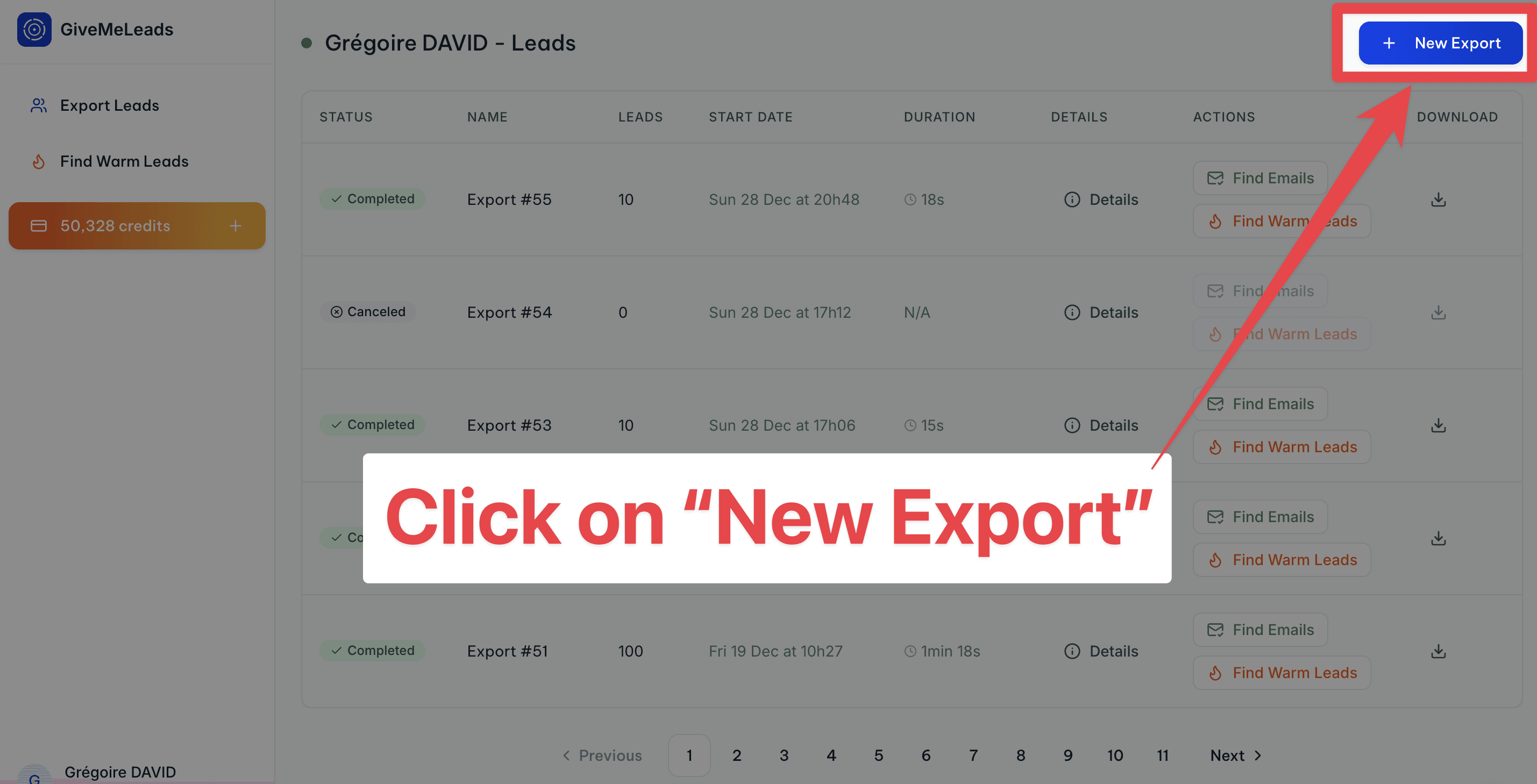
You will get a pop-up where you can select:
The number of leads you want to export
If you want to get the verified emails (of all leads or filtered leads only)
If you want to schedule this export on a weekly basis.
Then click on "Export Leads".
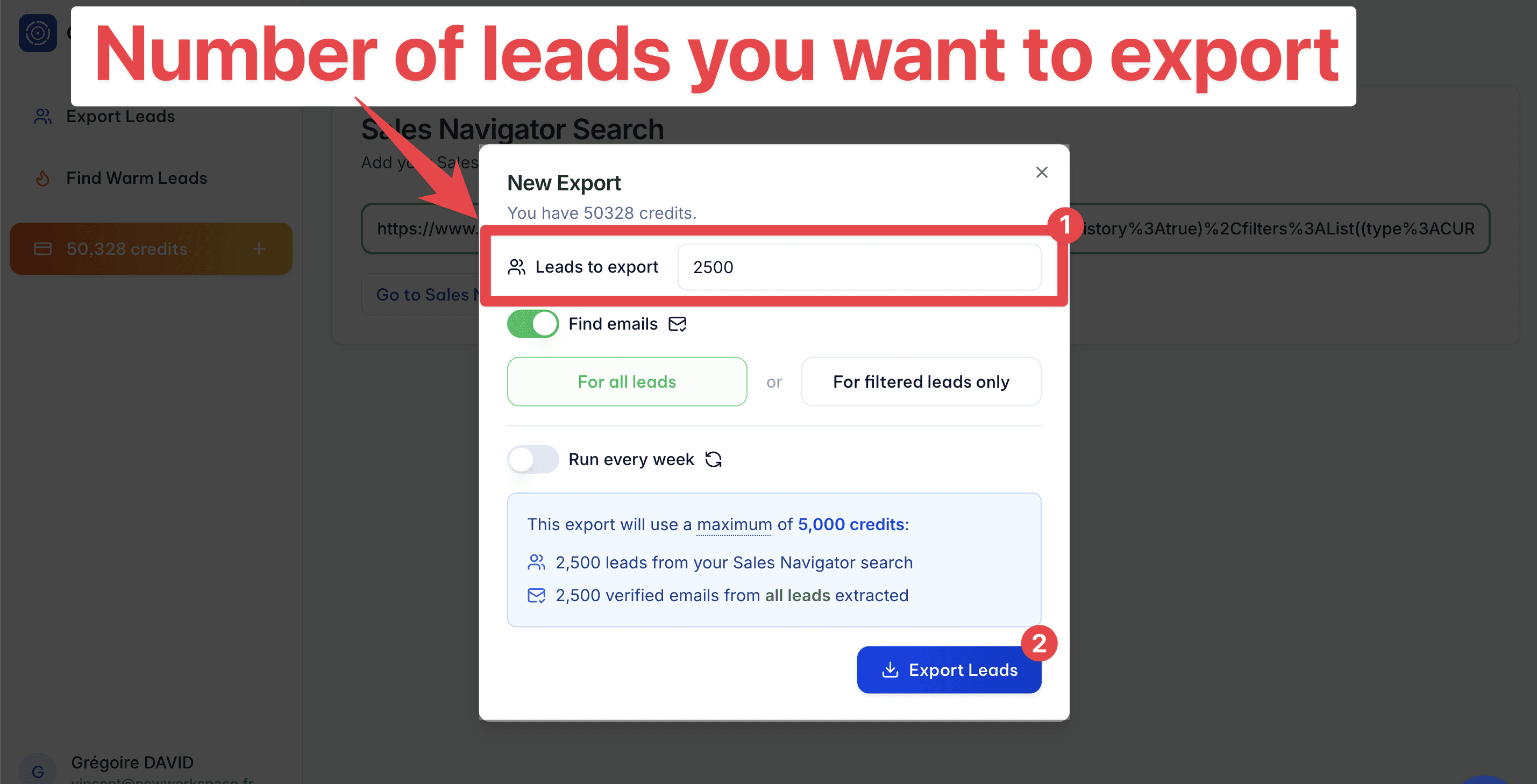
Step 5: Schedule Your Leads Export (Optional)
GiveMeLeads lets you schedule lead exports. Pick the day you want, and you’ll receive fresh leads weekly.
Once set up, you'll get a fresh list of leads every week — automatically.

Each lead is unique, and the system ensures there are no duplicates. This saves you time and keeps your CRM clean, so you can focus on outreach, not data cleaning.
Then, you’ll automatically receive new leads every week — no manual work needed.
You can focus 100% on what really matters: sending emails, starting LinkedIn conversations, and booking meetings.

💡 Pro tip: With scheduled exports, you can easily build lead files with more than 2,500 fresh, qualified contacts delivered straight to your inbox every week.
Step 6: Download your leads file
When your export is finished, you’ll receive an email with a download link.

You can also download your file directly by clicking the "Download" button in your dashboard. You’ll see two options.

"Open in Sheets"
This gives you a simple version of your lead list.
You have:
Source (Sales Navigator, 1st-degree, profile viewers…)
First Name
Last Name
Profile picture
Company name
Job title
Headline
LinkedIn URL
Email
It doesn’t include all the data, but it’s perfect if you just want to import leads into your CRM or a B2B outreach tool like Lemlist or Expandi.

"Download CSV"
This gives you the full file with all available data. For each lead, you’ll see extra info like:
Whether they have LinkedIn Premium
Their total years of experience
Company details like size, industry, and location
Etc
Here's all the informations you can have:
filters | source | source_info | first_name | last_name | linkedin_url | linkedin_id | email_status | job_title | location | profile_picture_url | recent_posts_count | connection_degree | is_premium | is_open | headline | summary | current_companies_count | company_name | company_linkedin_id | company_website | company_location | company_industry | company_employee_count | company_employee_count_range | company_type | company_year_founded | company_specialties | company_description | duration_in_company | duration_in_role | |
|---|---|---|---|---|---|---|---|---|---|---|---|---|---|---|---|---|---|---|---|---|---|---|---|---|---|---|---|---|---|---|---|
VALID | Sales Navigator | John | Smith | ACwAAAEXAMPLE1 | Verified | CEO | New York, United States | 2 | FIRST_DEGREE | TRUE | TRUE | Helping SaaS startups scale faster | CEO at NovaTech | Experienced CEO passionate about B2B SaaS, growth marketing, and building winning sales teams. | 1 | NovaTech | 123456 | New York, United States | Information Technology | 45 | 11-50 | PRIVATELY_HELD | 2015 | B2B SaaS;Sales Automation;CRM Tools | NovaTech builds modern tools to help sales teams close more deals, faster. | 36 months | 36 months | |||||
VALID | Sales Navigator | Emily | Johnson | ACwAAAEXAMPLE2 | Verified | CMO | Chicago, Illinois, United States | 3 | SECOND_DEGREE | TRUE | FALSE | Marketing Leader at BrightWave | Helping brands grow with storytelling | I lead the marketing team at BrightWave, combining creative storytelling with strategy. | 1 | BrightWave | 654321 | Chicago, Illinois, United States | Marketing and Advertising | 85 | 51-100 | PRIVATELY_HELD | 2012 | Brand Strategy;Content Marketing;Digital Ads | BrightWave helps businesses shine with strategic marketing and bold storytelling. | 60 months | 48 months |
💡 Pro tip: Don’t forget to scroll horizontally — there's a lot of valuable data in your lead file, including job titles, company size, verified emails, and even intent signals.
On top of that, GiveMeLeads automatically cleans your data:
Fixes capital letters in names and job titles
Removes emojis from job titles
Removes legal suffixes in company names (like LLC, GmbH, etc.)
Field | Before | After |
|---|---|---|
First Name | john | John |
Job Title | 🚀 CEO & Founder | CEO & Founder |
Company Name | Stripe GmbH | Stripe |

GiveMeLeads also checks if each lead matches your LinkedIn Sales Navigator filters.
If a lead doesn’t fit — for example, they have:
An invalid job title
Invalid location
Wrong company size work
Etc
We tag them in the column "filters" with the reason they’re invalid (like “Invalid job title” or “Wrong company size”).
That way, you keep full control of your data and don’t waste time guessing why a lead doesn’t match your targeting.

🎥 If you want to see how to extract your leads with GiveMeLeads and their verified emails, you can check this video:

LinkedIn Premium VS LinkedIn Sales Navigator: Pricing comparaison
It's time to talk about the cost of these paid plans!
LinkedIn Premium Pricing
Here are the details of the LinkedIn Premium pricing:
Monthly Pricing
Career: $29.99/month
Business: $59.99/month
Annual Pricing
Career: $239/year
Business: $575.88/year
💡 Comparison Table
Plan | Monthly | Annual |
Career | $29.99 | $239 |
Business | $59.99 | $575.88 |
LinkedIn Sales Navigator Pricing
Here are the details of the LinkedIn Sales Navigator pricing.
You will see that the Sales Navigator plans are more expensive than the Premium plans. But if you want to build qualified lists of leads, it's a no-brainer.

Monthly Pricing
Core: $99.99/month
Advanced: $149.99/month
Advanced Plus: Custom pricing
Annual Pricing
Core: $959.88/year ($79.99/month)
Advanced: $1,679.88/year ($139.99/month)
💡 Comparison Table
Plan | Monthly | Annual |
Core | $99.99 | $959.88 |
Advanced | $169.99 | $1679.88 |
Advanced Plus | Custom | Custom |
💡 Pro tip: For 99% of people, the Sales Navigator Core is the best plan to use. You don't need more.
LinkedIn Premium VS LinkedIn Sales Navigator: Which one to choose?
All right! It's time to breakdown what LinkedIn paid plans is the best for you:
Feature | Premium Career | Premium Business | Sales Navigator Core | Sales Navigator Advanced | Sales Navigator Advanced Plus |
|---|---|---|---|---|---|
InMail Credits / month | 5 | 15 | 50 | 50 | 50 |
See who viewed your profile | Yes | Yes | Yes | Yes | Yes |
Advanced Search Filters | Basic only | Basic only | 45+ filters | 45+ filters | 45+ filters |
Boolean Search Support | Limited | Limited | Full support | Full support | Full support |
Lead Recommendations | ❌ | ❌ | ✅ | ✅ | ✅ |
CRM Integration | ❌ | ❌ | ❌ | ✅ (with CRM sync) | ✅ (advanced features) |
LinkedIn Learning Access | ✅ | ✅ | ❌ | ❌ | ❌ |
Team Collaboration Tools | ❌ | ❌ | ❌ | ✅ | ✅ |
Best for | Job seekers | Networkers, freelancers | 99% of people | Big Sales teams | Enterprise sales teams |
Price Range (per month) | $29.99 | $59.99 | $99.99 | $149 | ~$1600 |
Conclusion
It's hard to tell "this plan is better than this one" because the best plan for YOU depends of your situation, and your use cases.
If you only want to grow your network, build credibility and check who are your profile viewers, it's better to stay on a LinkedIn Premium plan.
But LinkedIn Sales Navigator is by far the best choice if you're doing sales and outreach.

FAQ
How to cancel my LinkedIn Sales Navigator or Premium subscription?
If you want to cancel your Sales Navigator or Premium subscription, click your profile picture in the top right, then select “Settings & Privacy”.

Then, inside “Account preferences”, click “Subscriptions & payments”, then select “Manage Premium account”.
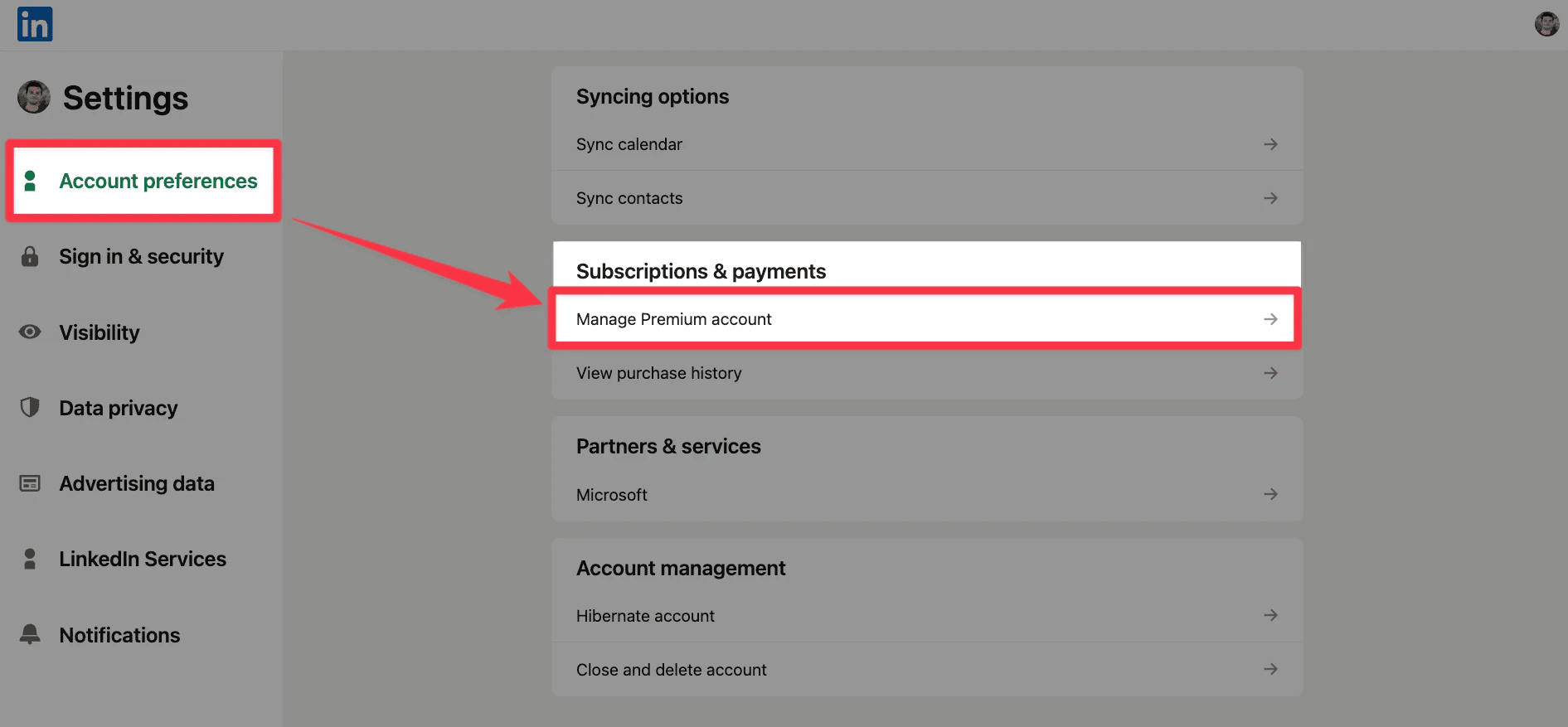
Finally, open the cancellation options. You will see different actions like switching your plan or managing your billing. Click “Cancel subscription”.