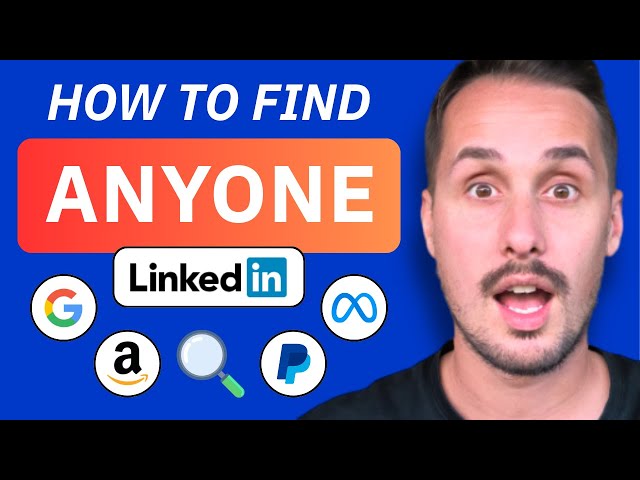Nov 14, 2025
You want to know who works at a specific company on LinkedIn?
Whether you're doing sales, recruiting, or just curious, LinkedIn gives you direct access to the people working in a company.

In this guide, I’ll show you:
How to see company employees on LinkedIn
Why it's useful
How to find current employees using Sales Navigator
How to export employees with Sales Navigator
Advanced filters to find qualified leads
Let’s dive in.
🎥 You prefer to watch a video? Here is the recap:

How to See Company Employees on LinkedIn (Manually)
Here’s the simple way to do it, without any paid tool.
Open LinkedIn and search the company page
Go to LinkedIn.
In the search bar, type the name of the company you’re targeting. Let’s take “Hubspot” as an example.
Then, click on the right company in the dropdown list.

Open the company page and click "People"
Once you’re on the company page, scroll down and click the “People” tab.
This shows you a list of everyone who currently works there (at least those who’ve listed it in their profile). For Hubspot, you’ll see thousands of employees.
Now you can browse manually or filter by:
First name
Keywords
Job titles (like “Marketing Manager” or “Sales Director”)

Browse and identify current employees
At this point, you’ll have access to a live employee directory.
You can click on any profile, check job roles, and start connecting or researching.

Bonus: Use "All Filters" in LinkedIn Search
A bonus method you can use is to leverage the "All filters" function in a LinkedIn search.
For that you have to:
Type the company name into the LinkedIn search bar
Click on "All filters"
Scroll down and select the company under "Current company"
Click on "Show results"
You can filter this list manually by using filters like:
Connections (1st, 2nd or 3rd connection degree)
Locations
School
Industry
Profile language
Keywords (first name, last name, job title, etc)

💡 Pro tip: This method lets you pre-qualify leads. It’s not as good as Sales Navigator, but it can still help you spot decision-makers or warm contacts.And just like that, you now know how to find employees of any company on LinkedIn.
Why Finding Company Employees Is a Good Idea
Here’s why this matters:
Market research: Want to understand a company’s culture or structure? Current employees can give you real insight.
Lead generation: If you're in sales, this is one of the best ways to find decision makers.
Recruiting: You can spot and reach out to talent from competitors or within the same industry.
Networking: New connections = new opportunities. Simple as that.
How to Find Current Employees with LinkedIn Sales Navigator
The best way to find company employees is to use LinkedIn Sales Navigator.
You can apply advanced filters, segment the contacts, get alerts, and access way more valuable data than what you get from LinkedIn.
🎥 If you don't know how to use LinkedIn Sales Navigator, no problem. You can check this in-depth tutorial:
Now it's time for a step-by-step guide to see the current employees in any company.
Go to the Lead Filter page
When you're on the homepage on LinkedIn Sales Navigator, you just have to click on "Lead filters".

Select the company on the "Current company" Filter
As you can see, there are a lot of advanced filters on this lead page.
The one you’re looking for is “Current Company”. This filter lets you see people who are working in a company.
So for that:
Type the company
Click on "Include"

💡 Pro tip: You can add multiple companies if you want.
Split your search
With Sales Navigator, you can only see 2500 results.
So if you have more than 2500 people in a company, you need to split your search into several chunks.

The best way to do that is to use some filters like:
Company headcount
Geography
Years of experience
Years in current company
Etc
Then, you save your searches in lead lists.
🎥 If you want to have a video tutorial on how to split your search on LinkedIn Sales Navigator, you can check this video:
How to Export Current Employees Using Sales Navigator
Sales Navigator doesn’t let you export directly. You need a LinkedIn scraping tool.
But here’s what you can do:
Create a GiveMeLeads account
Download the Chrome Extension
Select your target on LinkedIn Sales Navigator
Add Intent Data (Optional)
Launch your export
Schedule Your Leads Export (Optional)
Download your leads file
Let's dive in!

Step 1: Create a GiveMeLeads account
Go on GiveMeLeads. Then click on "Get first 10 leads for free".
Then, you have to write your:
First Name
Last Name
Email
Password
And click on "Create account".

Step 2: Download the Chrome Extension
The GiveMeLeads Chrome extension allows you to export your LinkedIn Sales Navigator leads with one click.
It's not mandatory to use it — you can also copy and paste the Sales Navigator search URL directly into the platform.
However, using the extension makes the process faster and easier, especially if you're just getting started.

Step 3: Select your target on LinkedIn Sales Navigator
Go to LinkedIn Sales Navigator.
Use filters to find your ideal leads (like job title, company size, or location).
Then click “Extract leads” using the GiveMeLeads extension or paste the search URL on the platform.

Step 4: Add Intent Data (Optional)
Depending on your GiveMeLeads plan, you can add intent data to your searches.
It’s a great way to find warm leads — people who are more likely to reply or book a call.
Let’s say your LinkedIn Sales Navigator filters are:
Company size: 51–200 employees
Job title: “Head of Sales”
Location: San Francisco Bay Area
On top of that, GiveMeLeads will look for people who match these filters and show intent, such as:
1st-degree connections
People in your competitors’ network
People who follow your company page
People who viewed your LinkedIn profile
Once you’ve selected your intent data sources, click “Save Changes”

💡 Pro tip: You can set priorities for each source. For example, you can give more weight to 1st-degree connections than profile viewers.
💡Pro tip #2: If you work with multiple sales reps (or co-founders), you can use all of their LinkedIn accounts to get more and better leads. Each account brings its own network, 1st-degree connections, and profile viewers — which means more warm leads for your team.
Step 5: Launch your export
You target is set up. Now it's time to export your leads.
For that, click on "New Leads Export".

You will get a pop-up where you can select:
The number of leads you want to export
If you want to schedule this export on a weekly basis.
Then click on "Export Leads".

Step 6: Schedule Your Leads Export (Optional)
GiveMeLeads lets you schedule lead exports. Pick the day you want, and you’ll receive fresh leads weekly.
Once set up, you'll get a fresh list of leads every week — automatically.
Each lead is unique, and the system ensures there are no duplicates. This saves you time and keeps your CRM clean, so you can focus on outreach, not data cleaning.

Then, you’ll automatically receive new leads every week — no manual work needed.
You can focus 100% on what really matters: sending emails, starting LinkedIn conversations, and booking meetings.

💡 Pro tip: With scheduled exports, you can easily build lead files with more than 2,500 fresh, qualified contacts delivered straight to your inbox every week.
Step 7: Download your leads file
When your export is finished, you’ll receive an email with a download link.

You can also download your file directly by clicking the "Download" button in your dashboard. You’ll see two options.

"Open in Sheets"
This gives you a simple version of your lead list.
You have:
Source (Sales Navigator, 1st-degree, profile viewers…)
First Name
Last Name
Profile picture
Company name
Job title
Headline
LinkedIn URL
Email
It doesn’t include all the data, but it’s perfect if you just want to import leads into your CRM or outreach tool like Lemlist or Expandi.

"Download CSV"
This gives you the full file with all available data. For each lead, you’ll see extra info like:
Whether they have LinkedIn Premium
Their total years of experience
Company details like size, industry, and location
Etc
Here's all the informations you can have:
filters | source | source_info | first_name | last_name | linkedin_url | linkedin_id | email_status | job_title | location | profile_picture_url | recent_posts_count | connection_degree | is_premium | is_open | headline | summary | current_companies_count | company_name | company_linkedin_id | company_website | company_location | company_industry | company_employee_count | company_employee_count_range | company_type | company_year_founded | company_specialties | company_description | duration_in_company | duration_in_role | |
|---|---|---|---|---|---|---|---|---|---|---|---|---|---|---|---|---|---|---|---|---|---|---|---|---|---|---|---|---|---|---|---|
VALID | Sales Navigator | John | Smith | ACwAAAEXAMPLE1 | Verified | CEO | New York, United States | 2 | FIRST_DEGREE | TRUE | TRUE | Helping SaaS startups scale faster | CEO at NovaTech | Experienced CEO passionate about B2B SaaS, growth marketing, and building winning sales teams. | 1 | NovaTech | 123456 | New York, United States | Information Technology | 45 | 11-50 | PRIVATELY_HELD | 2015 | B2B SaaS;Sales Automation;CRM Tools | NovaTech builds modern tools to help sales teams close more deals, faster. | 36 months | 36 months | |||||
VALID | Sales Navigator | Emily | Johnson | ACwAAAEXAMPLE2 | Verified | CMO | Chicago, Illinois, United States | 3 | SECOND_DEGREE | TRUE | FALSE | Marketing Leader at BrightWave | Helping brands grow with storytelling | I lead the marketing team at BrightWave, combining creative storytelling with strategy. | 1 | BrightWave | 654321 | Chicago, Illinois, United States | Marketing and Advertising | 85 | 51-100 | PRIVATELY_HELD | 2012 | Brand Strategy;Content Marketing;Digital Ads | BrightWave helps businesses shine with strategic marketing and bold storytelling. | 60 months | 48 months |
💡 Pro tip: Don’t forget to scroll horizontally — there's a lot of valuable data in your lead file, including job titles, company size, verified emails, and even intent signals.
On top of that, GiveMeLeads automatically cleans your data:
Fixes capital letters in names and job titles
Removes emojis from job titles
Removes legal suffixes in company names (like LLC, GmbH, etc.)
Field | Before | After |
|---|---|---|
First Name | john | John |
Job Title | 🚀 CEO & Founder | CEO & Founder |
Company Name | Stripe GmbH | Stripe |

GiveMeLeads also checks if each lead matches your LinkedIn Sales Navigator filters.
If a lead doesn’t fit — for example, they have:
An invalid job title
Invalid location
Wrong company size work
Etc
We tag them in the column "filters" with the reason they’re invalid (like “Invalid job title” or “Wrong company size”).
That way, you keep full control of your data and don’t waste time guessing why a lead doesn’t match your targeting.

With GiveMeLeads, you get the verified professional email of every lead — even if they’re in your 2nd or 3rd-degree connections.

💡 Pro tip: No need to use separate tools to find or verify emails. Everything’s already cleaned, verified, and ready to go.

🎥 If you want to check how to export leads from LinkedIn Sales Navigator, you can check this video:
Advanced Techniques When Exporting Employees
Here are 2 advanced techniques when you export the current employees in a company:
Use Filters to Find Your Best Leads
Create a Saved Search
Let's start!
Use Filters to Find Your Best Leads
Let’s be honest: you don’t want to reach out to everyone in a company.
Some are interns. Others have no buying power. And some just aren't a fit.
To focus only on high-quality leads, you need to refine your search with filters.
Here are a few that work great:
Current job title (use Boolean operators like
AND,OR,NOTfor better targeting)Years of experience: At least 1+ year = stability
Geography (of the leads, not the company)
Viewed your profile recently
Posted on LinkedIn: Active people = more replies
Etc

That way, you only focus on people who are interesting for you.
Create a Saved Search
Once you’ve applied your filters and found the right employees, don’t start from scratch every time.
Instead, save your search in Sales Navigator.
That way, any time a new qualified lead views your profile, you’ll get notified by LinkedIn.

💡 Pro tip: Use this to stay ahead of your competitors and be the first to message new hires or decision-makers.
🎥 If you want to see exactly how to create a lead search, I made a YouTube video showing every step:
FAQ
How to Find Former Employees on LinkedIn
If you want to see people who used to work at a company, LinkedIn can help you do that easily.
On LinkedIn (free version)
Search for the company in the main search bar
Click the “People” tab on the company page
Use the filter "Past company"
💡 Pro tip: You can’t find the company in the list? Just click “+ Add a company” and type it manually. LinkedIn will include it in your filters.

On Sales Navigator (best option)
Open Sales Navigator
Click on “Lead Filters”
Scroll to “Past company” and enter the company name
You’ll now get a clean list of former employees.

Then you can export these people using GiveMeleads.
This is super useful if you want to:
Connect with people who left recently
Get insider insights about the company
Avoid messaging current staff
Is LinkedIn’s employee count accurate?
It’s an estimate.
Not everyone keeps their job title or company info up to date. But it’s usually reliable for large companies.
Can I message employees directly?
Yes, if you’re connected in 1st-degree connection, you can message directly on LinkedIn.
If not, you can send an InMail.