Oct 27, 2025
LinkedIn Sales Navigator is one of the most powerful tools for B2B prospecting.
But how much does it cost, and is it worth the price in 2025?

In this article, I’ll cover:
What Is LinkedIn Sales Navigator?
Sales Navigator Pricing (Annual & Monthly)
Core, Advanced, and Advanced Plus Plans
Which Plan Is Right for You
How to Get a LinkedIn Sales Navigator Free Trial
How to Make Sales Navigator Worth It
Let’s break down the pricing, features, and plans to help you decide.

🎥 You prefer to watch a video? Here is the recap:
What Is LinkedIn Sales Navigator?
It’s LinkedIn’s premium tool for salespeople, marketers, and founders. It helps you find leads, track accounts, and connect with decision-makers.
If you’re in B2B sales, this is a no-brainer.

LinkedIn Sales Navigator Pricing in 2025
Here are the details of the LinkedIn Sales Navigator pricing:

Monthly Pricing
Core: $99.99/month
Advanced: $179.99/month
Advanced Plus: Custom pricing
Annual Pricing
Core: $959.88/year ($79.99/month)
Advanced: $1,679.88/year ($139.99/month)
Comparison Table
Plan | Monthly | Annual (Monthly Equivalent) |
Core | $99.99 | $79.99 |
Advanced | $179.99 | $139.99 |
Advanced Plus | Custom | Custom |
Different LinkedIn Sales Navigator Plans
Core (formerly Professional)
For solo users
50 InMails/month
Basic lead/account lists
Limited integrations
Advanced (formerly Team)
For small sales teams
50 InMails/month
Shared lead lists
CRM integrations
TeamLink to see shared connections
Advanced Plus
For large organizations
Full CRM sync
API access
Plan Feature Comparison
Plan | Best for | InMails/month | Lead & Account Lists | CRM & Integrations | Advanced Features |
Core | 99% of users | 50 | Basic lists | Limited integrations | – |
Advanced | Big sales teams | 50 | Shared lead lists | CRM integrations | TeamLink (shared connections) |
Advanced Plus | Enterprises | Custom | Scalable lead management | Full CRM sync + API access | Admin tools, access control, custom features |
Which LinkedIn Sales Navigator Plan Should You Choose?
Freelancers, small & medium sales teams
Stick with Core. It’s more than enough to find and message leads.
Big sales teams
Go for Advanced. The shared lead lists and CRM sync make collaboration easy.
Enterprise
You’ll need Advanced Plus. It’s designed for scale and deep integration.
What’s Included in Each Plan?
LinkedIn Sales Navigator offers powerful features to help you find, track, and connect with the right leads.
Here's what’s included:
View profile viewers
Get lead recommendations
Use advanced search filters
Send InMails
Set alerts on saved leads and accounts
Build and apply personas
Integrate with your CRM (Advanced & Plus plans)
Let's check that!
See who viewed your profile recently
With a LinkedIn Sales Navigator account, you can see who saw your profile recently.
With Sales Navigator, you can view a complete list of people who visited your profile in the last 90 days — even if they are 2nd or 3rd degree connections.
This allows you to spot warm leads who’ve shown interest, and follow up while you're top of mind.

🎥 If you want to watch a video on how to see and export your profile viewers on LinkedIn, you can check this:
Lead recommendations
LinkedIn suggests leads for you based on your preferences, search behavior, and saved accounts.
You’ll see suggestions that match your ICP (Ideal Customer Profile) without having to do manual research.

Advanced search filters
You can access over 40+ filters to find highly targeted leads.
To access these filters, go to your Sales Navigator homepage and click on “Lead filters.”

Once you're there, you'll see two main sections:
Left side: All the filters you can use to narrow your search.
Right side: The results based on the filters you apply.
It’s your lead-hunting control panel — and once you know how to use it right, you can easily find your best leads.

InMail messaging
Sales Navigator gives you monthly InMail credits to message people you’re not connected with.
InMails often have higher open rates than cold emails, especially when they’re personalized.
You can expect a response rate between 10 to 25%. With cold emails, you have between 0.5 and 2% response rates.
Channel | Average Response Rate | Personalization Level | Contact Info Needed | Delivery Platform |
|---|---|---|---|---|
LinkedIn InMail | 10–25% | High | No | LinkedIn (direct inbox) |
Cold Email | 0.5–2% | Medium/Low | Yes (email required) | Email (Gmail, Outlook…) |

💡 Pro tip: If your InMail is responded to within 90 days, the InMail credit will be refunded. And even if your InMail has been declined, you will get your credit back.
🎥 You want to see how to use InMails to generate leads? Check this video:
Alerts
Create saved searches to monitor companies or lead lists.
You’ll receive alerts when someone switches jobs, posts on LinkedIn, gets promoted, or when their company raises funds or makes headlines.
This helps you engage at the right time with relevant context.
It's very useful if you do LinkedIn Account Based marketing (ABM)

🎥 If you want to know how to use alerts on LinkedIn Sales Navigator, you can check this video tutorial:
Personas
You can create custom buyer personas to organize your lead generation.
For example, you can set up separate personas for “Marketing Directors based in the US” or “HR Director in the UK”.
You’ll have access to just four filters to define your Persona:
Function
Seniority level
Current job title (you can use boolean search here)
Geography (this is for the lead’s location, not the company)

LinkedIn will recommend leads that match those personas automatically.
🎥 If you want to watch the video tutorial on how to use the Persona feature, you can check this video:
CRM integrations (Advanced & Plus)
Sales Navigator integrates with popular CRMs like Salesforce, HubSpot, Microsoft Dynamics, and more.
This means you can save leads and accounts directly to your CRM, log InMails automatically, and sync notes and activity — without manual copy-pasting.
It keeps your pipeline clean and up to date.
Is LinkedIn Sales Navigator Worth the Price?
When It’s Worth It
You run outbound prospecting and need qualified leads
You sell high-ticket B2B services or products
You want to target specific job titles, industries, or company sizes
You do LinkedIn Account-Based Marketing (ABM)
You need advanced filters and saved searches to stay organized
You want insights and alerts when leads change jobs or engage with content
You want to use a LinkedIn scraper tool
When It’s Not
You’re not doing any outreach or lead generation
You sell low-ticket offers with small profit margins
You’re not active on LinkedIn and don’t plan to be
You already have another strong lead source and don’t use LinkedIn for sales
You’re just starting out and need a free tool before upgrading
How to Get a LinkedIn Sales Navigator Free Trial
LinkedIn offers a 30-day free trial for the Core plan.
Sometimes, there are hidden promos for Advanced too.
Just visit the Sales Navigator page and sign up.

Tips to Save Money on LinkedIn Sales Navigator
Choose the annual plan to save 20%
Share access (if allowed) within your team
Check for partner discounts or startup deals
How To Make Sales Navigator Worth The Cost With GiveMeLeads
Follow the 7 steps to export your leads from LinkedIn Sales Navigator with their verified emails:
Create a GiveMeLeads account
Download the Chrome Extension
Select your target on LinkedIn Sales Navigator
Add Intent Data (Optional)
Launch your export
Schedule Your Leads Export (Optional)
Download your leads file
Let's dive in!

Step 1: Create a GiveMeLeads account
Go on GiveMeLeads. Then click on "Get first 10 leads for free".
Then, you have to write your:
First Name
Last Name
Email
Password
And click on "Create account".

Step 2: Download the Chrome Extension
The GiveMeLeads Chrome extension allows you to export your LinkedIn Sales Navigator leads with one click.
It's not mandatory to use it — you can also copy and paste the Sales Navigator search URL directly into the platform.
However, using the extension makes the process faster and easier, especially if you're just getting started.

Step 3: Select your target on LinkedIn Sales Navigator
Go to LinkedIn Sales Navigator.
Use filters to find your ideal leads (like job title, company size, or location).
Then click “Extract leads” using the GiveMeLeads extension or paste the search URL on the platform.

🎥 If you're not sure how to use LinkedIn Sales Navigator to find qualified leads, you can check this video:
Step 4: Add Intent Data (Optional)
Depending on your GiveMeLeads plan, you can add intent data to your searches.
It’s a great way to find warm leads — people who are more likely to reply or book a call.
Let’s say your LinkedIn Sales Navigator filters are:
Company size: 51–200 employees
Job title: “Head of Sales”
Location: San Francisco Bay Area
On top of that, GiveMeLeads will look for people who match these filters and show intent, such as:
1st-degree connections
People in your competitors’ network
People who follow your company page
People who viewed your LinkedIn profile
Once you’ve selected your intent data sources, click “Save Changes”

💡 Pro tip: You can set priorities for each source. For example, you can give more weight to 1st-degree connections than profile viewers.
💡Pro tip #2: If you work with multiple sales reps (or co-founders), you can use all of their LinkedIn accounts to get more and better leads. Each account brings its own network, 1st-degree connections, and profile viewers — which means more warm leads for your team.
Step 5: Launch your export
You target is set up. Now it's time to export your leads.
For that, click on "New Leads Export".

You will get a pop-up where you can select:
The number of leads you want to export
If you want to schedule this export on a weekly basis.
Then click on "Export Leads".

Step 6: Schedule Your Leads Export (Optional)
GiveMeLeads lets you schedule lead exports. Pick the day you want, and you’ll receive fresh leads weekly.
Once set up, you'll get a fresh list of leads every week — automatically.
Each lead is unique, and the system ensures there are no duplicates. This saves you time and keeps your CRM clean, so you can focus on outreach, not data cleaning.

Step 7: Download your leads file
When your export is finished, you’ll receive an email with a download link.
You can also download your file directly by clicking the "Download" button in your dashboard. You’ll see two options.

"Open in Sheets"
This gives you a simple version of your lead list.
You have:
Source (Sales Navigator, 1st-degree, profile viewers…)
First Name
Last Name
Profile picture
Company name
Job title
Headline
LinkedIn URL
Email
It doesn’t include all the data, but it’s perfect if you just want to import leads into your CRM or outreach tool like Lemlist or Expandi.

"Download CSV"
This gives you the full file with all available data. For each lead, you’ll see extra info like:
Whether they have LinkedIn Premium
Their total years of experience
Company details like size, industry, and location
Etc
Here's all the informations you can have:
filters | source | source_info | first_name | last_name | linkedin_url | linkedin_id | email_status | job_title | location | profile_picture_url | recent_posts_count | connection_degree | is_premium | is_open | headline | summary | current_companies_count | company_name | company_linkedin_id | company_website | company_location | company_industry | company_employee_count | company_employee_count_range | company_type | company_year_founded | company_specialties | company_description | duration_in_company | duration_in_role | |
|---|---|---|---|---|---|---|---|---|---|---|---|---|---|---|---|---|---|---|---|---|---|---|---|---|---|---|---|---|---|---|---|
VALID | Sales Navigator | John | Smith | ACwAAAEXAMPLE1 | Verified | CEO | New York, United States | 2 | FIRST_DEGREE | TRUE | TRUE | Helping SaaS startups scale faster | CEO at NovaTech | Experienced CEO passionate about B2B SaaS, growth marketing, and building winning sales teams. | 1 | NovaTech | 123456 | New York, United States | Information Technology | 45 | 11-50 | PRIVATELY_HELD | 2015 | B2B SaaS;Sales Automation;CRM Tools | NovaTech builds modern tools to help sales teams close more deals, faster. | 36 months | 36 months | |||||
VALID | Sales Navigator | Emily | Johnson | ACwAAAEXAMPLE2 | Verified | CMO | Chicago, Illinois, United States | 3 | SECOND_DEGREE | TRUE | FALSE | Marketing Leader at BrightWave | Helping brands grow with storytelling | I lead the marketing team at BrightWave, combining creative storytelling with strategy. | 1 | BrightWave | 654321 | Chicago, Illinois, United States | Marketing and Advertising | 85 | 51-100 | PRIVATELY_HELD | 2012 | Brand Strategy;Content Marketing;Digital Ads | BrightWave helps businesses shine with strategic marketing and bold storytelling. | 60 months | 48 months |
💡 Pro tip: Don’t forget to scroll horizontally — there's a lot of valuable data in your lead file, including job titles, company size, verified emails, and even intent signals.
On top of that, GiveMeLeads automatically cleans your data:
Fixes capital letters in names and job titles
Removes emojis from job titles
Removes legal suffixes in company names (like LLC, GmbH, etc.)
Field | Before | After |
|---|---|---|
First Name | john | John |
Job Title | 🚀 CEO & Founder | CEO & Founder |
Company Name | Stripe GmbH | Stripe |

GiveMeLeads also checks if each lead matches your LinkedIn Sales Navigator filters.
If a lead doesn’t fit — for example, they have:
An invalid job title
Invalid location
Wrong company size work
Etc
We tag them in the column "filters" with the reason they’re invalid (like “Invalid job title” or “Wrong company size”).
That way, you keep full control of your data and don’t waste time guessing why a lead doesn’t match your targeting.

🎥 If you want to see how to extract your leads with GiveMeLeads and their verified emails, you can check this video:

FAQ
Does LinkedIn Sales Navigator Offer Any Discounts?
Yes! If you chose an annual subscription, LinkedIn gives you a 20% discount.
By choosing the yearly plan, you unlock all the advanced features of Sales Navigator while paying less overall compared to the monthly option.
Can I use LinkedIn Sales Navigator for free?
You can start a free trial of LinkedIn Sales Navigator using your LinkedIn account — but only if you haven’t had a paid LinkedIn plan or used a free trial in the past 12 months.
Keep in mind: once the trial ends, LinkedIn will automatically charge you for the selected plan.
So if you don’t want to continue, remember to cancel before the trial period ends.
Can I cancel my LinkedIn Sales Navigator subscription anytime?
Yes, you can cancel your Sales Navigator subscription whenever you want. After cancellation, you'll still have access to all features until your current billing period ends.
Then, you can use a LinkedIn Sales Navigator alternatives to find leads.
How to cancel my LinkedIn Sales Navigator subscription?
If you want to cancel your Sales Navigator subscription, click your profile picture in the top right, then select “Settings & Privacy”.

Then, inside “Account preferences”, click “Subscriptions & payments”, then select “Manage Premium account”.
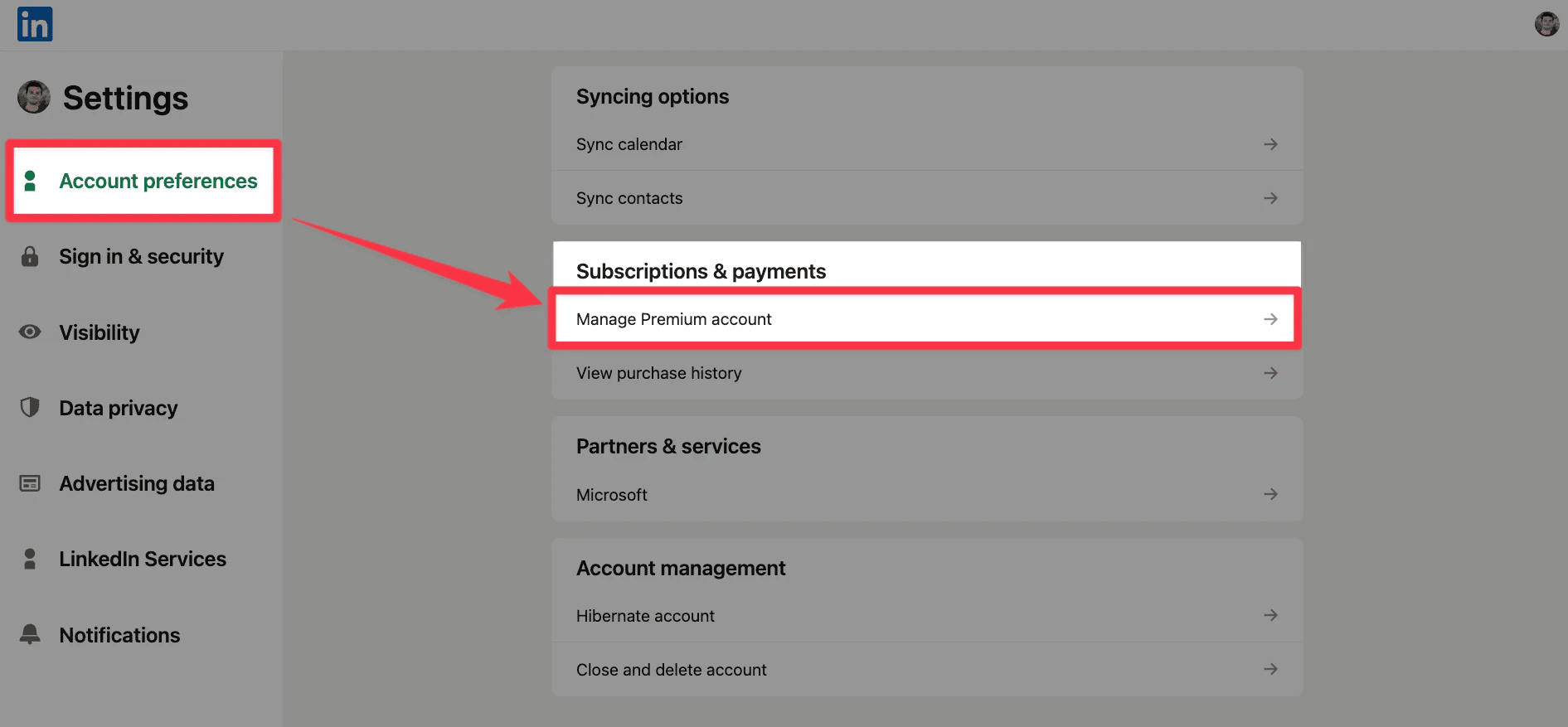
Finally, open the cancellation options. You will see different actions like switching your plan or managing your billing. Click “Cancel subscription”.
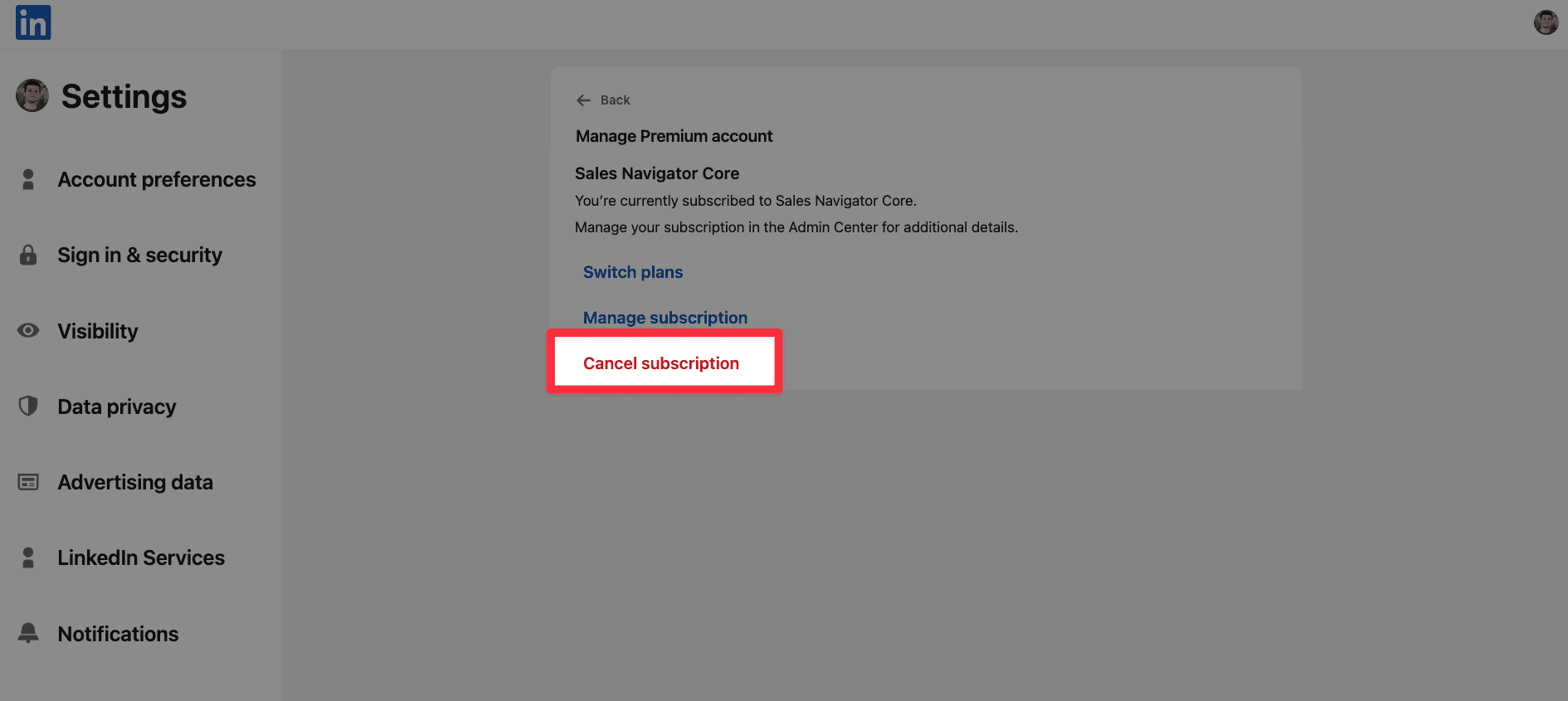
How to Upgrade or Downgrade Your Sales Navigator Plan
You have two options:
Via Settings: Go to your Sales Navigator account settings, then select “Manage plan” to upgrade or downgrade directly.
Contact Support: If you need help or want a custom plan, reach out to LinkedIn’s support team for personalized assistance.
Does LinkedIn Sales Navigator cost money?
Yes, LinkedIn Sales Navigator is a paid tool. Plans start at $99.99 per month, and higher plans offer more features for a higher price.
How much does LinkedIn Sales Navigator cost per month?
The Core plan is $99.99 per month. The Advanced plan costs $179.99 per month. For Advanced Plus, pricing starts at $1,600 per user per year, depending on your team and setup.
Can I export leads from Sales Navigator?
LinkedIn Sales Navigator doesn’t let you export leads directly. But with GiveMeLeads, you can extract lead lists with verified emails and over 40 data points, ready to download as a CSV and import into your CRM.

